Step 1: Download
and install Android USB Drivers on your computer. In case Android USB
Drivers are already installed on your Computer then skip this step.
Step 2: Power Off your Android Smartphone and remove the Battery.
Step 3: Download the Stock Rom or Custom Rom that you want to Flash on your Android Smartphone and extract it on your Computer.
Step 4: Download and Extract Smart Phone Flash Tool on Your Computer. After Extracting you will be able to see the following files:
Step 5: Now Open Flash_tool.exe (you will find this from the extracted files in Step#6).
Step 6: Once Smart Phone Flash Tool is launched, Click on the Scatter-Loading Button from the Right.
Step 7: Now, Locate the Scatter File (you will find this file in the Stock Rom or any Custom Rom)
Step 8: Now, Click on the Download Button to begin the Flashing Process.
Step 10: Once Flashing is completed, a Green Ring will appear.
Step 11: Close the Smart Phone Flash Tool on your computer and disconnect your Android Smartphone from the computer.
Congratulations, Now your Android Smartphone is successfully running the Stock Rom you have Downloaded.
Points to remember:
[*] The above tutorial only works with the Stock Rom or Custom Rom which comes with the Scatter file in it.
[*] Take Backup: Take a Phone backup before using the Smart Phone Flash Tool as because during the flashing process your personal data will be removed.
[*] We have shared the installable USB Drivers in this page, which works for almost any Android Smartphone.

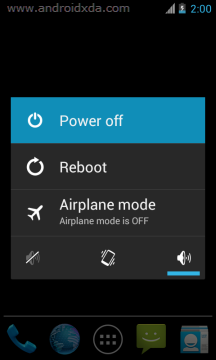
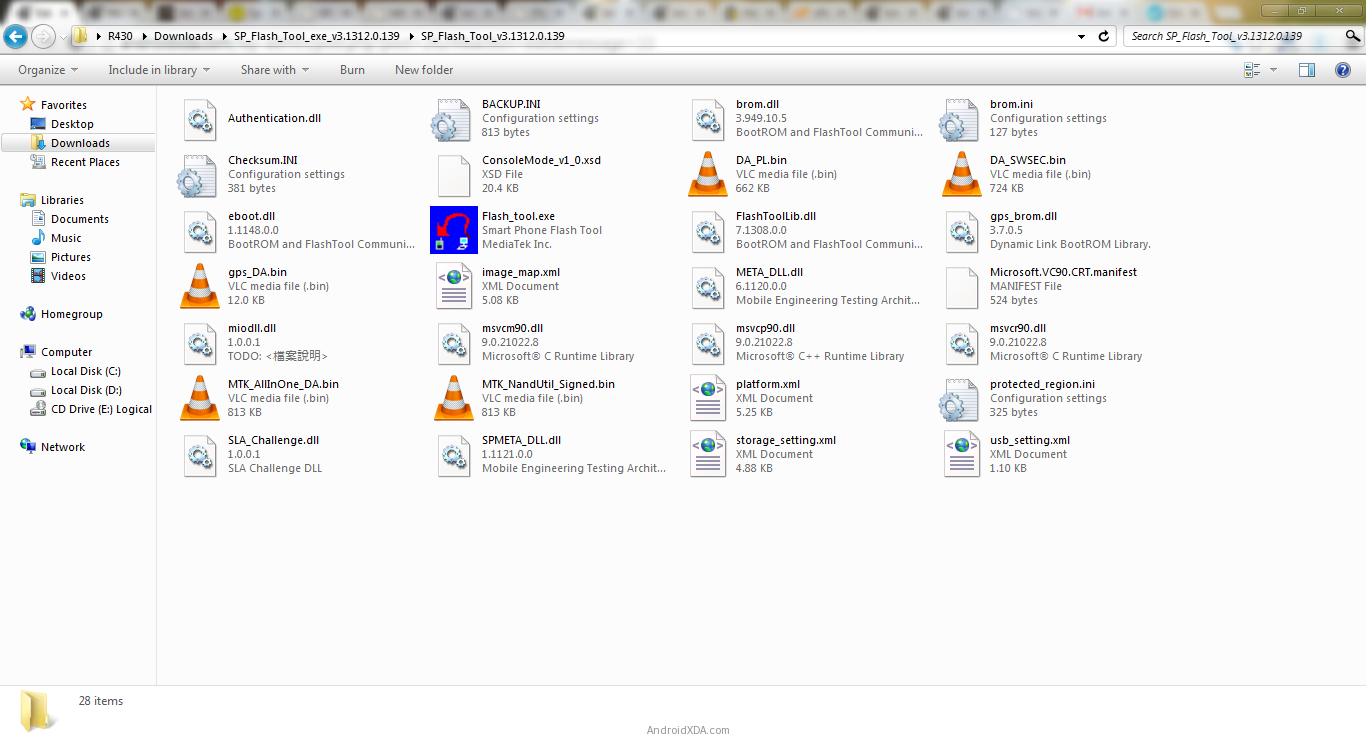
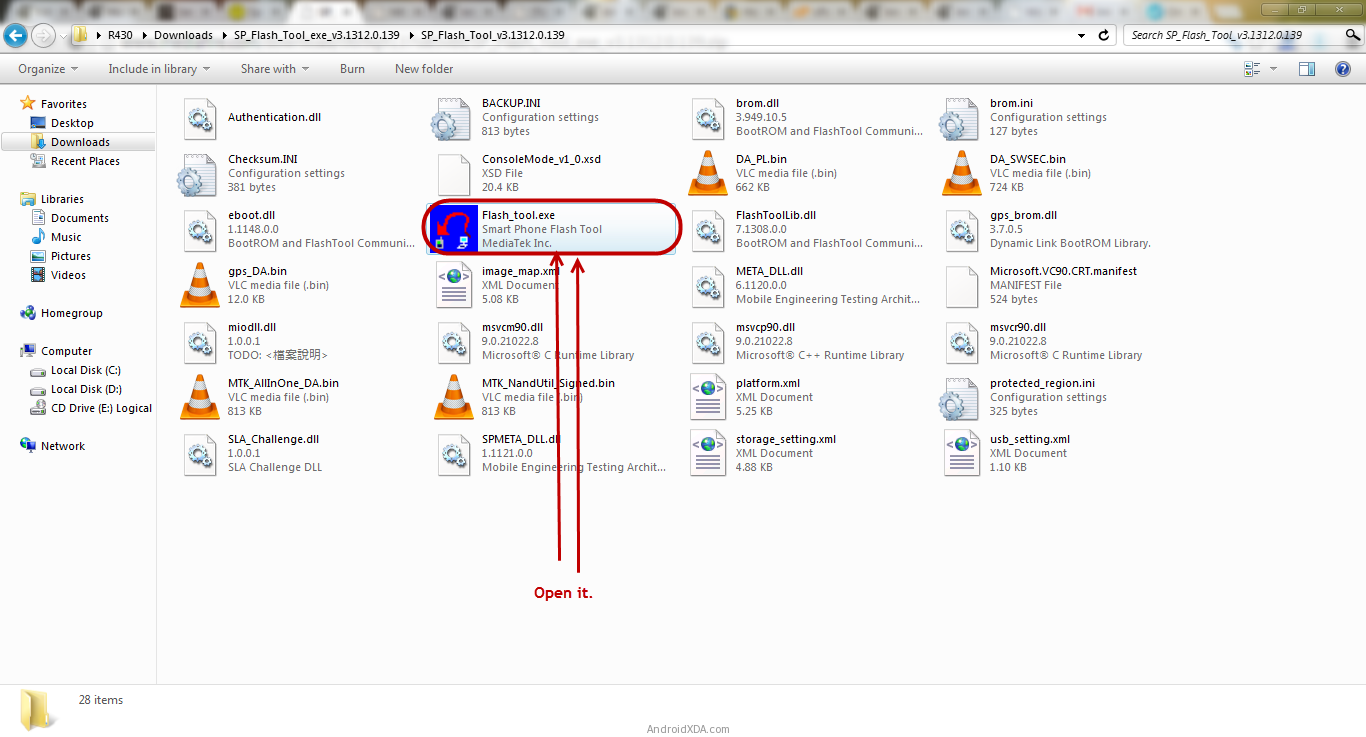
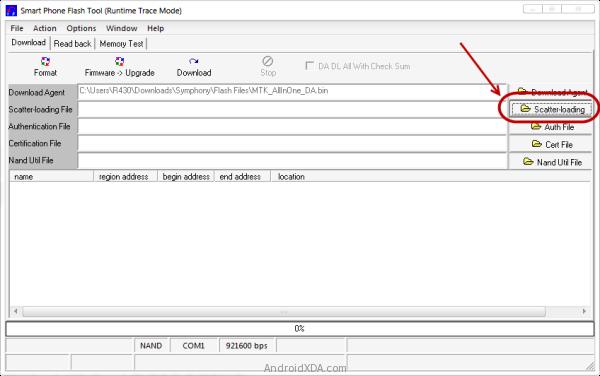
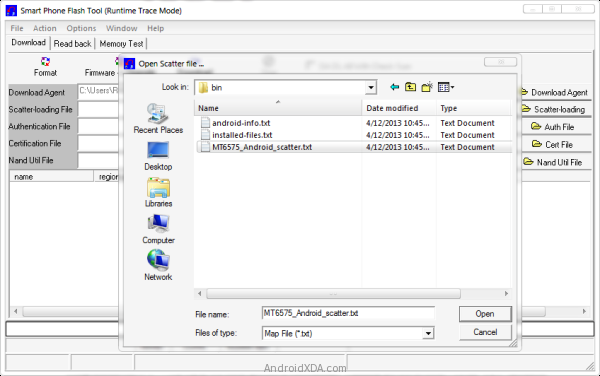
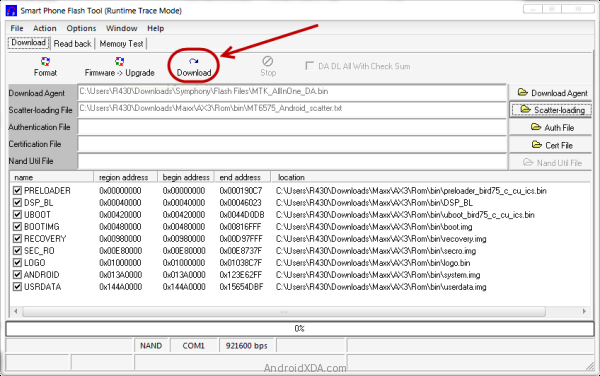
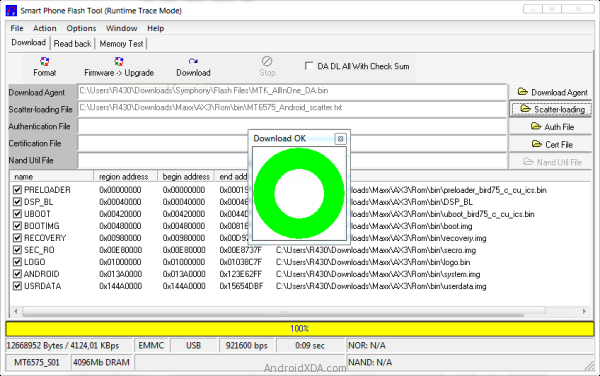











0 comments:
Post a Comment